REQUIRES CLONE/DELETE SITES AND LIBRARIES PERMISSION
Clone Site
Cloning a site allows you to create an exact copy of the selected site, which is placed in the same Library.
- To create an exact copy (or clone) of a site, you can either:
- go the Site you wish to copy. On the Administration tab, select Clone Site in the Library Management section of the menu, or
- go to the Administration tab of any site on the Server: select Library Explorer, then the Site you wish to copy and on the right select Clone Site.
- The Clone Site page is displayed.
- On the Clone Site page, enter the name for the new site and click Create Site. The new site name must be unique within the current library and can only consist of letters, numbers and spaces.
- The creation of a clone site may take some time. A confirmation email will be sent to the administration email address when the process has completed. In the unlikely event of a problem occurring, an email with an error message will be sent.
- Once the cloning processing has been completed, you can navigate to the new site using one of the following options:
- Type the new URL into your browser's address bar (for example, www.mycompany.co.uk/processlibraries/processlibrary/newsite), or
- Click on the Library Explorer tab, select the new site (if it does not appear, try refreshing the browser) and click on the hyperlink on the right-hand side.
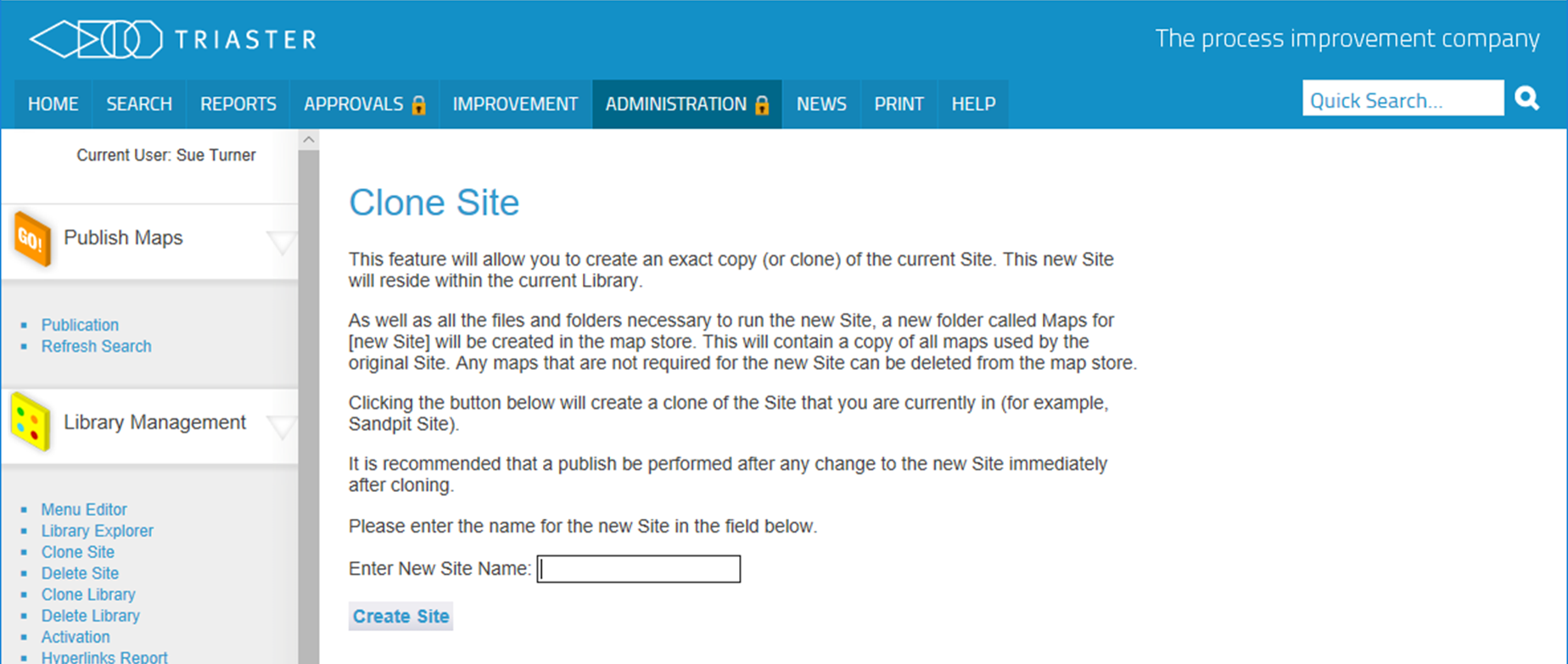
A new folder called Maps for [new site] will be created in the Library MapStore. This will contain a copy of all maps used by the original site.
All the files and folders necessary to run the new site will have been created, including the menupage templates and the file for the menu structure, copied from the original site. It does not contain the html from the original site, so a Publish will be required.